
Update your firmware to the latest version for the best performance! Don’t worry, you can’t hurt anything by trying an update.
The NDLR Firmware Update
Conductive Labs may provide periodic updates to The NDLR firmware. Follow the directions below if you need to update.
Note: be sure to plug The NDLR directly into the Computer being used to update the Firmware. The update may fail if The NDLR is plugged into a USB hub or dock.
Only for the original version of The NDLR (rev1) with a blue/grey base (not red base).
Download the latest The NDLR (rev1) Firmware Update here:
NDLRv1.1.086.zip (Oct 27, 2023)
Note: more recent “beta” releases may be found on the Conductive Labs forums. You must be a registered user and logged in to download them. Release notes for all releases are on the beta forum.
You can check the firmware version by going to the System 3 menu on The NDLR. Rotate knob 8 (bottom right corner) to see the version or serial number.
The NDLR rev2 with the powder coated RED base and power button. The version out of the box is 2.0.011.
Update The NDLR rev2 to the latest firmware for the best experience:
NDLRv2.0.014.zip (Oct 27, 2023)
Check the firmware version by going to the System 3 menu: Press the Menu button, then Rotate knob 8 (bottom right corner) to see the version or serial number.
Be sure to select the correct version FW for your The NDLR! If an incorrect firmware was installed, you can reinstall the original firmware by following the instructions below.
-
- Install the Teensy Loader program
Download the Teensy Loader for Windows from PJRC.COM: https://www.pjrc.com/teensy/teensy.exe or for Mac: https://www.pjrc.com/teensy/teensy.dmg
Save it to someplace convenient where you can find it, like to the desktop.
Note: more details for using the Teensy Loader on various supported platforms can be found here, but don’t download any firmware there:
PJRC Teensy Loader page - Download the latest The NDLR firmware and Unzip it
Download The NDLR firmware file and save it to your desktop or another convenient location where you can find it.Un-zip the .hex file from the .ZIP file (that you downloaded above) to your desktop or another convenient location where you can find it.
- Install the Teensy Loader program
-
-
-
- Load the Firmware on The NDLR
Connect The NDLR to your computer with a USB cable.
Run the Teensy Loader program by double clicking it.
Click on File, then Open HEX File. Select the .hex file you extracted above.
Alternatively, find the .hex file with Windows File Explorer, or on the Mac, click on the Downloads icon and choose “Open in Finder”. Then drag and drop the .hex file onto the Teensy Loader program. - Click the green Auto button so it is lit:
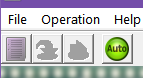
- Then use a pen or paper clip to briefly press the recessed FW button on The NDLR. It’s between the pairs of MIDI ports on the back. It takes about 1 second to program. The NDLR will restart once it is programmed.
- Load the Firmware on The NDLR
-
-
Troubleshooting:
-
-
- If you get a message that the file is too large, it typically indicates that the Teensy Loader program does not recognize The NDLR. First make sure you clicked on the green Auto button as shown above. You can ignore the error and try pressing the FW button on The NDLR again to see if it will work.
- If The NDLR is connected to a USB hub, connect it directly to the USB port on the computer while performing the firmware update.
- Try a different USB cable, or computer.
- If it still fails, the .hex file may be corrupt. Try downloading and extracting the .hex file from the ZIP file again.
-
Subscribe to the forums for announcements including new firmware updates and release notes.
