Conductive Labs provides periodic updates to MRCC firmware. Follow the directions below if you need to update.
Download the latest MRCC Firmware Update Here: MRCC_v1.1.075_08-23-2023.hex.zip
This update was previously available on the Open Beta Forums and includes the following:
- Transpose of +12 will not load after saving – fixed
- Transposing Notes – min Note value allowed was 1 now it is 0 – fixed
- Split/Layer – Layer min note value allowed was 1 now is 0 – fixed
- Previous update: Highlights of this update include: SysEx (System Exclusive) enhancements for large SysEx file handling. Added a screen blanker to prevent screen burn in for those who leave the MRCC on all of the time. In Channel Map modifier: added a new Chan Source = “-” (none) so the modifier may apply to one channel only. Fixed an issue with corrupt text on the routing matrix screen in certain circumstances. By popular request, removed the SHIFT+ required while SAVEing / LOADing presets. No more safety net to prevent overwriting the wrong patch. Just select Save and press the black button (not the encoder). And much more!
For additional details see the forum linked below. You must be logged in to the forum to see it.
Note: more recent “beta” releases (and some older releases) may be found on the Conductive Labs forums. You must be a registered user and logged in to download them. Release notes for all releases are on the MRCC Open Beta Firmware forum.
You can find your current firmware version on the MRCC power on screen, or on SETTINGS page 4.
Instructions:
-
-
-
- Install the Teensy Loader program
Download the Teensy Loader for Windows: https://www.pjrc.com/teensy/teensy.exe or for Mac: https://www.pjrc.com/teensy/teensy.dmg
Save it to someplace convenient where you can find it, like to the desktop.
Note: more details for using the Teensy Loader on various supported platforms (like Linux) can be found here, but don’t download any firmware from there: PJRC Teensy Loader page
- Download the latest MRCC firmware and Unzip it
Download the MRCC firmware file (link at the top of this page) and save it to your desktop or another convenient location where you can find it.
Un-zip the .hex file from the .ZIP file (that you downloaded above) to your desktop or another convenient location where you can find it. - Load the Firmware on MRCC
Connect the MRCC’s PC USB port (the USB type B connector) to your computer with the supplied USB cable.
Run the Teensy Loader program by double clicking it.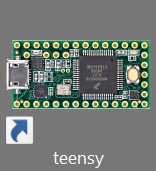
- Click on File, then Open HEX File. Select the .hex file you extracted above.
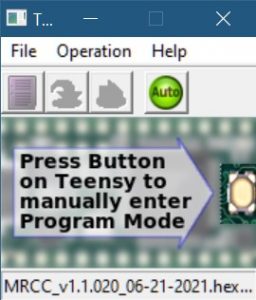
- Alternatively, find the .hex file with Windows File Explorer, or on the Mac, click on the Downloads icon and choose “Open in Finder”. Then drag and drop the .hex file onto the Teensy Loader program.
- Click the green Auto button so it is lit: Then use a pen or paper clip to briefly press the recessed FW button (hole on the right-side end cap of MRCC).
- Install the Teensy Loader program
-
-
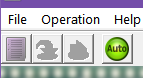
It takes about 3 seconds to program. MRCC will restart once programming is complete.
Troubleshooting:
-
-
- If you get a message that the file is too large, it typically indicates that the Teensy Loader program does not recognize the MRCC. First make sure you clicked on the green Auto button as shown above. You can ignore the error and try pressing the FW button on MRCC again to see if it will work.
- If MRCC is connected to a USB hub, connect it directly to the USB port on the computer while performing the firmware update.
- Try another USB cable. The shorter the better.
- If it still fails, the .hex file may be corrupt. Try downloading and extracting the .hex file from the ZIP file again.
-
Subscribe to the forums for announcements including new firmware updates and release notes.
