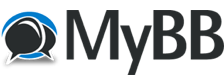09-13-2022, 01:24 PM
just needed to vent, you can safely ignore this message.
Let me just say I can't express how much hate I have for the Edit Labels, Assign Labels menus.
I recently had to redo the labels on 2 MRCCs. 2 hours later I finally have configurations that are saved correctly.
Editing labels - don't push the big black encoder by accident - you leave the whole menu without saving your edit.
Assigning labels - I assigned labels to all ins and outs (tedious but doable), saved as User 1. Also saved as A1.
Go to Routing page - no labels show up for inputs 1-6 or USB A, B, C, D
Redo those assignments, save again. This time OK.
Second MRCC - Edits go OK
Assigning labels - same process as above, this time some output assignment labels not saved and inputs 1-3 not saved.
Re-assign all those, save again - all good.
Haven't tried power cycling them yet.
and don't even get me started on all the useless labels that I have to scroll through that can't be deleted.
(removing the side panels, pulling the SD card, putting that into a computer, etc x2 is a non-starter).
Rant over - feel free to ignore.
Let me just say I can't express how much hate I have for the Edit Labels, Assign Labels menus.
I recently had to redo the labels on 2 MRCCs. 2 hours later I finally have configurations that are saved correctly.
Editing labels - don't push the big black encoder by accident - you leave the whole menu without saving your edit.
Assigning labels - I assigned labels to all ins and outs (tedious but doable), saved as User 1. Also saved as A1.
Go to Routing page - no labels show up for inputs 1-6 or USB A, B, C, D
Redo those assignments, save again. This time OK.
Second MRCC - Edits go OK
Assigning labels - same process as above, this time some output assignment labels not saved and inputs 1-3 not saved.
Re-assign all those, save again - all good.
Haven't tried power cycling them yet.
and don't even get me started on all the useless labels that I have to scroll through that can't be deleted.
(removing the side panels, pulling the SD card, putting that into a computer, etc x2 is a non-starter).
Rant over - feel free to ignore.