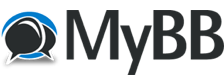08-02-2021, 11:59 AM
If I mis-read your question let me know.
Any time you are dealing with the PC port (12 virtual inputs, 12 virtual outputs) or the USB inputs (4 virtual inputs), it's a slight 2 step process to select a port.
Let's say you have a sequencer on MIDI DIN port 1 and you want to send it to a synth on USB A. Simply click on the port 1 and then click on the USB A output button. Done since USB outputs only have 1 destination, just like the DIN and TRS output ports.
Now if it's reversed and the synth is on MIDI DIN output 1 and the sequencer is on USB A it takes one extra step. Hold the USB A input button and then select which of the 4 available ports to use. They will be lit up under the output port section. Once you do that, then you can let go and select MIDI DIN 1 as the output destination.
Routing to and from the PC port is that same. Press and hold the PC port input or output button and you should see 12 LEDs light up under the outputs section. Select the appropriate PC port and let go to complete that assignment. You can always check your assignment by holding down the PC port buttons or the USB input port button to see which virtual port is currently selected.
What I did to practice was to set up MIDI Monitor on my Mac and have it only listen to a single virtual port. Then I routed a keyboard from a DIN input to the PC port and selected various PC output ports as destinations to see what was happening.
Any time you are dealing with the PC port (12 virtual inputs, 12 virtual outputs) or the USB inputs (4 virtual inputs), it's a slight 2 step process to select a port.
Let's say you have a sequencer on MIDI DIN port 1 and you want to send it to a synth on USB A. Simply click on the port 1 and then click on the USB A output button. Done since USB outputs only have 1 destination, just like the DIN and TRS output ports.
Now if it's reversed and the synth is on MIDI DIN output 1 and the sequencer is on USB A it takes one extra step. Hold the USB A input button and then select which of the 4 available ports to use. They will be lit up under the output port section. Once you do that, then you can let go and select MIDI DIN 1 as the output destination.
Routing to and from the PC port is that same. Press and hold the PC port input or output button and you should see 12 LEDs light up under the outputs section. Select the appropriate PC port and let go to complete that assignment. You can always check your assignment by holding down the PC port buttons or the USB input port button to see which virtual port is currently selected.
What I did to practice was to set up MIDI Monitor on my Mac and have it only listen to a single virtual port. Then I routed a keyboard from a DIN input to the PC port and selected various PC output ports as destinations to see what was happening.