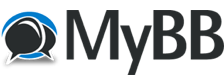Joris Röling
Unregistered
1457
Hi,
I'm just starting with the MRCC which I got yesterday.
I tried using an older Apple USB Computer Keyboard to enter label names, but that seems not to work. Is that due to Apple not being a simple QWERTY keyboard (I thought it is), or am I missing something?
It does (after connectiong & restarting the MRCC) show a green light next to the USB Host Port, but in the EDIT LABEL page of the TOOLS section I seem not to get any response at all, even in a editable 'none' entry.
Please help...
Cheers!
Posts: 1,286
Threads: 7
Joined: Jan 2020
Reputation:
65
7
Hey Joris,
We had our beta testers try this with an assortment of USB keyboards and most of them worked, it is possible that there will be some that do not, however. I would recommend looking for a simple generic PC keyboard at your local charity shop. They shouldn't cost more than a couple euro.
Wait are you saying that on the edit label page the label where it previously said "NONE" is now blank? it might have just replaced it with a space or something. It's possible that the keyboard works in the sense that it connects to the MRCC, just not in the way we expect. I would just try a different keyboard to start with.
Jesse
Joris Röling
Unregistered
1457
No, the previous 'none' label is still there, untouched.
Joris Röling
Unregistered
1457
I was more successful by using my wife ‘s logitech PC keybord. All good!
Posts: 1,286
Threads: 7
Joined: Jan 2020
Reputation:
65
7
 06-17-2021, 04:49 PM
06-17-2021, 04:49 PM
(06-17-2021, 08:51 AM)Joris Röling Wrote: I was more successful by using my wife ‘s logitech PC keybord. All good!
Nice!
Posts: 143
Threads: 8
Joined: Apr 2021
Reputation:
8
4
(06-17-2021, 08:51 AM)Joris Röling Wrote: I was more successful by using my wife ‘s logitech PC keybord. All good!
Maybe I should start a new thread since this one is "solved," but in case anyone can help, I have an old Dell USB keyboard plugged in to the USB A port, got a green light, but not making much headway. The manual says to type in the text box - assuming this is where the first entry is 'none'? Or do I need to scroll to something else? I can't type over, delete, nor backspace over any existing entry, neither 'none' nor any other. There don't seem to be empty slots, and the only one for which the 'delete' option is lit is "PortLabels."
On a related note, the instructions in blue text are not clear to me, for example (p. 40) "Port (tab-stop list box)" and "SAVE +shift (tab-stop button)": what is "tab-stop" box and button? Thanks.
Posts: 6
Threads: 1
Joined: Feb 2021
Reputation:
1
0
(07-25-2021, 08:40 PM)Dark Waves Wrote: (06-17-2021, 08:51 AM)Joris Röling Wrote: I was more successful by using my wife ‘s logitech PC keybord. All good!
Maybe I should start a new thread since this one is "solved," but in case anyone can help, I have an old Dell USB keyboard plugged in to the USB A port, got a green light, but not making much headway. The manual says to type in the text box - assuming this is where the first entry is 'none'? Or do I need to scroll to something else? I can't type over, delete, nor backspace over any existing entry, neither 'none' nor any other. There don't seem to be empty slots, and the only one for which the 'delete' option is lit is "PortLabels."
On a related note, the instructions in blue text are not clear to me, for example (p. 40) "Port (tab-stop list box)" and "SAVE +shift (tab-stop button)": what is "tab-stop" box and button? Thanks.
+1 on the ' what is "tab-stop" box and button' question
Posts: 1,286
Threads: 7
Joined: Jan 2020
Reputation:
65
7
07-29-2021, 01:06 PM
(This post was last modified: 07-29-2021, 01:14 PM by Jesse Johannesen.)
(07-28-2021, 05:21 PM)RandomPattern Wrote: (07-25-2021, 08:40 PM)Dark Waves Wrote: (06-17-2021, 08:51 AM)Joris Röling Wrote: I was more successful by using my wife ‘s logitech PC keybord. All good!
Maybe I should start a new thread since this one is "solved," but in case anyone can help, I have an old Dell USB keyboard plugged in to the USB A port, got a green light, but not making much headway. The manual says to type in the text box - assuming this is where the first entry is 'none'? Or do I need to scroll to something else? I can't type over, delete, nor backspace over any existing entry, neither 'none' nor any other. There don't seem to be empty slots, and the only one for which the 'delete' option is lit is "PortLabels."
On a related note, the instructions in blue text are not clear to me, for example (p. 40) "Port (tab-stop list box)" and "SAVE +shift (tab-stop button)": what is "tab-stop" box and button? Thanks.
+1 on the 'what is "tab-stop" box and button' question Let me see if I can shine some light on this.
In this case the word Tab-Stop is the nomenclature we use to describe any point on the screen that can be chosen as a place to interact, so when it says "Port (tab-stop listbox)" this means the Edit point labeled "Port", of the type "Listbox", meaning you choose from a list of values using the encoder.
"Save +shift (tabstop button)" means that you would highlight the SAVE button using the tabstop (up down selection buttons) and press and hold [SHIFT] then press the encoder button to activate the selection of the highlighted Save function on the screen.
Jesse
(07-25-2021, 08:40 PM)Dark Waves Wrote: (06-17-2021, 08:51 AM)Joris Röling Wrote: I was more successful by using my wife ‘s logitech PC keybord. All good!
Maybe I should start a new thread since this one is "solved," but in case anyone can help, I have an old Dell USB keyboard plugged in to the USB A port, got a green light, but not making much headway. The manual says to type in the text box - assuming this is where the first entry is 'none'? Or do I need to scroll to something else? I can't type over, delete, nor backspace over any existing entry, neither 'none' nor any other. There don't seem to be empty slots, and the only one for which the 'delete' option is lit is "PortLabels."
On a related note, the instructions in blue text are not clear to me, for example (p. 40) "Port (tab-stop list box)" and "SAVE +shift (tab-stop button)": what is "tab-stop" box and button? Thanks.
Sorry I missed you mate, I covered the last bit just a second ago in another post in this thread, but let's take a look at the first paragraph here. So yeah on the Edit Labels page of the Tools tab, the first textbox where it says None is where you need to highlight using the tabstop buttons (up/down white selection buttons). This should then enable you to make edits of the entry in that box, deleting the entry None, or adding letters after it. To save them you need to tab stop down one to the Save button and press the encoder button or the middle black tabstop button.
If that's not working for you there may be a compatibility issue with that keyboard.
Jesse
Posts: 143
Threads: 8
Joined: Apr 2021
Reputation:
8
4
(07-29-2021, 01:06 PM)Jesse Johannesen Wrote: (07-28-2021, 05:21 PM)RandomPattern Wrote: (07-25-2021, 08:40 PM)Dark Waves Wrote: (06-17-2021, 08:51 AM)Joris Röling Wrote: I was more successful by using my wife ‘s logitech PC keybord. All good!
Maybe I should start a new thread since this one is "solved," but in case anyone can help, I have an old Dell USB keyboard plugged in to the USB A port, got a green light, but not making much headway. The manual says to type in the text box - assuming this is where the first entry is 'none'? Or do I need to scroll to something else? I can't type over, delete, nor backspace over any existing entry, neither 'none' nor any other. There don't seem to be empty slots, and the only one for which the 'delete' option is lit is "PortLabels."
On a related note, the instructions in blue text are not clear to me, for example (p. 40) "Port (tab-stop list box)" and "SAVE +shift (tab-stop button)": what is "tab-stop" box and button? Thanks.
+1 on the 'what is "tab-stop" box and button' question Let me see if I can shine some light on this.
In this case the word Tab-Stop is the nomenclature we use to describe any point on the screen that can be chosen as a place to interact, so when it says "Port (tab-stop listbox)" this means the Edit point labeled "Port", of the type "Listbox", meaning you choose from a list of values using the encoder.
"Save +shift (tabstop button)" means that you would highlight the SAVE button using the tabstop (up down selection buttons) and press and hold [SHIFT] then press the encoder button to activate the selection of the highlighted Save function on the screen.
Jesse
(07-25-2021, 08:40 PM)Dark Waves Wrote: (06-17-2021, 08:51 AM)Joris Röling Wrote: I was more successful by using my wife ‘s logitech PC keybord. All good!
Maybe I should start a new thread since this one is "solved," but in case anyone can help, I have an old Dell USB keyboard plugged in to the USB A port, got a green light, but not making much headway. The manual says to type in the text box - assuming this is where the first entry is 'none'? Or do I need to scroll to something else? I can't type over, delete, nor backspace over any existing entry, neither 'none' nor any other. There don't seem to be empty slots, and the only one for which the 'delete' option is lit is "PortLabels."
On a related note, the instructions in blue text are not clear to me, for example (p. 40) "Port (tab-stop list box)" and "SAVE +shift (tab-stop button)": what is "tab-stop" box and button? Thanks.
Sorry I missed you mate, I covered the last bit just a second ago in another post in this thread, but let's take a look at the first paragraph here. So yeah on the Edit Labels page of the Tools tab, the first textbox where it says None is where you need to highlight using the tabstop buttons (up/down white selection buttons). This should then enable you to make edits of the entry in that box, deleting the entry None, or adding letters after it. To save them you need to tab stop down one to the Save button and press the encoder button or the middle black tabstop button.
If that's not working for you there may be a compatibility issue with that keyboard.
Jesse
Thanks for those answers, Jesse. Right about the time you were posting the responses, I was having some success creating labels using another keyboard. Oddly the hardwired Dell USB one didn't work, but one from Microsoft that connects via a wireless USB dongle DID work, which I didn't really expect, but there you go! While I was going through the first attempt with the Dell keyboard, with the green light at the port, I didn't know whether my actions were wrong or if there was an equipment problem. Your answer here is clearer than what's in the manual; just knowing to type over the "none" entry is key to the process.
As for the saving function, all I had to do was highlight "save" and press the black button. Since the manual mentions using "shift" for SD saving, does that mean there are two memory areas, one internal and one on card, or is it all on the card? The shift button didn't appear to be necessary for that operation. Thanks again, and also for explaining "tab-stop" for us newbies.
|