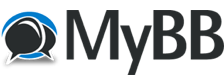Posts: 77
Threads: 30
Joined: Jan 2019
Reputation:
7
0
08-02-2021, 11:24 AM
(This post was last modified: 08-02-2021, 11:47 AM by Nelson Baboon.)
every time i try to get the answer by RTFM I get more confused.
here is the first (am i missing something here?) question. The docs tend to refer to inputs and outputs without any kind of qualification.
Can someone explain to me what exactly are the 12 buttons beneath the 5 pin connectors? I started out by assuming that these only referenced the din ports, but other parts of the docs seem to say that these represent the virtual ports (so would be what I see in Ableton Live, for instance)?
I'm trying, as an experiment to do something that I thought was pretty simple (it's not accomplishing much at this point - i'm just trying to figure out how to do 'stuff' with the mrcc).
I have a sequencer sending its data to Live. Before the mrcc, i would choose the sequencer as the input, and then send to the synth. Simple.
So, i'm trying to figure out how to do this through the mrcc but still see the ports (when available) in Live. I have the synth connected to the host port A on the MRCC, so I would no longer be able to choose the synth itself in Live. But thus far i've had no success in setting this up (also have the pc port connected). I'm so confused at this point i couldn't even tell you what is working and what isn't working. Obviously (?) I need to have the host port send the midi out to the synth, but I spent about an hour at this (pathetically) last night, with no success. I am not working well with the manual at all.
I'm starting to infer that I need to make a selection from the 1-12 buttons, which represent the virtual ports that I see in Live?
Can I be the only one who is confused about how the usb actually works, and what all of the buttons represent?
Edit: WTF? now it is working. i could swear that i tried this over and over last night. it looks like connecting the pc port input to the host port output is working, which is what i thought last night. it looks like my initial assumption that the 1-12 buttons wouldn't be used here was correct. But I'm still not sure what they are beyond setting up the din connections. I now have the sequencer data coming in through the pc port, playing out the host port to the synth, and then doubling out a a din port to another synth. hmmmm.
debating whether i should just delete this, or maybe leave in the post for anyone who is also initially confused. I wish I could figure out what I failed to do last night, and why it's working so easily this morning.
Posts: 330
Threads: 52
Joined: Nov 2018
Reputation:
39
0
If I mis-read your question let me know.
Any time you are dealing with the PC port (12 virtual inputs, 12 virtual outputs) or the USB inputs (4 virtual inputs), it's a slight 2 step process to select a port.
Let's say you have a sequencer on MIDI DIN port 1 and you want to send it to a synth on USB A. Simply click on the port 1 and then click on the USB A output button. Done since USB outputs only have 1 destination, just like the DIN and TRS output ports.
Now if it's reversed and the synth is on MIDI DIN output 1 and the sequencer is on USB A it takes one extra step. Hold the USB A input button and then select which of the 4 available ports to use. They will be lit up under the output port section. Once you do that, then you can let go and select MIDI DIN 1 as the output destination.
Routing to and from the PC port is that same. Press and hold the PC port input or output button and you should see 12 LEDs light up under the outputs section. Select the appropriate PC port and let go to complete that assignment. You can always check your assignment by holding down the PC port buttons or the USB input port button to see which virtual port is currently selected.
What I did to practice was to set up MIDI Monitor on my Mac and have it only listen to a single virtual port. Then I routed a keyboard from a DIN input to the PC port and selected various PC output ports as destinations to see what was happening.
Posts: 77
Threads: 30
Joined: Jan 2019
Reputation:
7
0
08-02-2021, 12:14 PM
(This post was last modified: 08-02-2021, 12:15 PM by Nelson Baboon.)
my problems were not with the din ports.
This, i suppose, encapsulates where some of my confusion is:
"Routing to and from the PC port is that same. Press and hold the PC port input or output button and you should see 12 LEDs light up under the outputs section. Select the appropriate PC port and let go to complete that assignment. You can always check your assignment by holding down the PC port buttons or the USB input port button to see which virtual port is currently selected."
What exactly are the 12 buttons beneath the midi din ports? From what you say, and from what the manual implies, these are not only to route the din ports. So, what exactly are they? they are "outputs" yes, but I have yet to find a good description of what exactly they do. Is it just contextual? in other words, if you press the pc port, then these represent mrcc outputs, which will show in Live as MRCC port 1, 2, 3, etc? But if you are routing a din port (say in from Live, and then out to a port connected to a din port) then they represent the din ports?
I use a midi monitor frequently, but most of my confusion has manifested in situations where the routing is internal to the mrcc, and wouldn't be recognized by the computer.....
I am also confused by when to hold down a button, and when not to. For instance, this morning, to get my routing working, I simply pressed the host port output and it just worked.
Posts: 330
Threads: 52
Joined: Nov 2018
Reputation:
39
0
08-02-2021, 01:17 PM
(This post was last modified: 08-02-2021, 01:18 PM by oldgearguy.)
(08-02-2021, 12:14 PM)Nelson Baboon Wrote: my problems were not with the din ports.
This, i suppose, encapsulates where some of my confusion is:
"Routing to and from the PC port is that same. Press and hold the PC port input or output button and you should see 12 LEDs light up under the outputs section. Select the appropriate PC port and let go to complete that assignment. You can always check your assignment by holding down the PC port buttons or the USB input port button to see which virtual port is currently selected."
What exactly are the 12 buttons beneath the midi din ports? From what you say, and from what the manual implies, these are not only to route the din ports. So, what exactly are they? they are "outputs" yes, but I have yet to find a good description of what exactly they do. Is it just contextual? in other words, if you press the pc port, then these represent mrcc outputs, which will show in Live as MRCC port 1, 2, 3, etc? But if you are routing a din port (say in from Live, and then out to a port connected to a din port) then they represent the din ports?
I use a midi monitor frequently, but most of my confusion has manifested in situations where the routing is internal to the mrcc, and wouldn't be recognized by the computer.....
I am also confused by when to hold down a button, and when not to. For instance, this morning, to get my routing working, I simply pressed the host port output and it just worked.
You are correct - to minimize extra panel buttons/LEDs, the LEDs and buttons under the Output section are contextual. They are used as a numerical indicator for virtual ports 1-4 or 1-12.
When you are holding down a button for I/O assignment (only applies to USB A-D inputs and to PC port I and O) the LEDs and buttons under the output section are used to select the port. They use a different color to be a bit more helpful. Once you select the target you can release the first button you were holding (USB A-D I, PC I or O) and the assignment is made.
If you "just press" the host I or O or the USB A-D Input, you'll get the current/default virtual port selection (if any).
Posts: 77
Threads: 30
Joined: Jan 2019
Reputation:
7
0
(08-02-2021, 01:17 PM)oldgearguy Wrote: (08-02-2021, 12:14 PM)Nelson Baboon Wrote: my problems were not with the din ports.
This, i suppose, encapsulates where some of my confusion is:
"Routing to and from the PC port is that same. Press and hold the PC port input or output button and you should see 12 LEDs light up under the outputs section. Select the appropriate PC port and let go to complete that assignment. You can always check your assignment by holding down the PC port buttons or the USB input port button to see which virtual port is currently selected."
What exactly are the 12 buttons beneath the midi din ports? From what you say, and from what the manual implies, these are not only to route the din ports. So, what exactly are they? they are "outputs" yes, but I have yet to find a good description of what exactly they do. Is it just contextual? in other words, if you press the pc port, then these represent mrcc outputs, which will show in Live as MRCC port 1, 2, 3, etc? But if you are routing a din port (say in from Live, and then out to a port connected to a din port) then they represent the din ports?
I use a midi monitor frequently, but most of my confusion has manifested in situations where the routing is internal to the mrcc, and wouldn't be recognized by the computer.....
I am also confused by when to hold down a button, and when not to. For instance, this morning, to get my routing working, I simply pressed the host port output and it just worked.
You are correct - to minimize extra panel buttons/LEDs, the LEDs and buttons under the Output section are contextual. They are used as a numerical indicator for virtual ports 1-4 or 1-12.
When you are holding down a button for I/O assignment (only applies to USB A-D inputs and to PC port I and O) the LEDs and buttons under the output section are used to select the port. They use a different color to be a bit more helpful. Once you select the target you can release the first button you were holding (USB A-D I, PC I or O) and the assignment is made.
If you "just press" the host I or O or the USB A-D Input, you'll get the current/default virtual port selection (if any). Great. Thank you for verifying. i think that maybe the manual could be more clear in explaining this, or maybe i should just be smarter....
Posts: 1,216
Threads: 6
Joined: Jan 2020
Reputation:
63
3
It's definitely the manual that needs work. I will make a note to myself to take a look and see if I can come up with a way to present it more succinctly.
Jesse
|